This post may contain affiliate links. Without any extra cost to you, we earn from qualifying purchases, if you buy something through one of those links. By clicking on the affiliate links, you automatically agree to our terms and conditions.
Android phones have become a ubiquitous part of our daily lives. They provide us with access to information, communication, and entertainment at our fingertips. However, as with any technology, there are also risks associated with using an Android phone. One of these risks is the presence of dangerous apps that can harm your phone or compromise your personal information.
Likely risk to android phones
Android phones, like any other device connected to the internet, can be vulnerable to various security threats such as malware, phishing attacks, hacking attempts, and data breaches. These threats can be introduced through various means, including malicious apps, software vulnerabilities, unsecured Wi-Fi networks, and social engineering tactics.
Another factor that can increase the risk of danger for Android phones is the lack of timely software updates from device manufacturers or mobile network operators. Without regular security patches and firmware updates, devices can be left vulnerable to known security exploits and weaknesses, making them more susceptible to attacks.
Additionally, users can also inadvertently put their devices at risk by engaging in risky behavior such as downloading apps from untrusted sources, clicking on suspicious links or attachments, and using weak passwords or not securing their devices with biometric authentication.
Steps to protect your android phones
There various steps that you need to take to secure your android device and prevent the harms discussed above.
1. Turn on Google Play Protect
Google Play Protect is a security feature introduced by Google in 2017 to protect Android devices from malware and other potential security threats. It is a suite of security services built into the Google Play Store app that continuously scans and monitors apps installed on Android devices.
The primary goal of Google Play Protect is to keep Android devices safe and secure by identifying and blocking potentially harmful apps. It does this by scanning all apps installed on a device and checking them against a database of known malware and other security threats.
If Google Play Protect detects a potentially harmful app, it will notify the user and provide options to remove or uninstall the app. Additionally, it will also prevent the app from being installed again in the future.
Google Play Protect also provides several other security features, including Safe Browsing and Find My Device. Safe Browsing is a service that protects against phishing and malware websites by displaying a warning when a user attempts to access a potentially harmful website.
Find My Device is a feature that allows users to locate, lock, or erase their Android device remotely. This is particularly useful in case the device is lost or stolen.
ALSO READ: 5 best android phones to buy in Nigeria
To ensure maximum protection, Google Play Protect is automatically enabled on all Android devices that have the Google Play Store installed. However, users can also manually check the status of Google Play Protect by following these steps below from Google.
Verify your device certification status
- Open the Google Play Store app
 .
.
- At the top right, tap the profile icon.
- Tap Settings.
- Under “About,” check if your device is Play Protect certified.
How to turn Google Play Protect on or off
Important: Google Play Protect is on by default, but you can turn it off. For security, we recommend that you always keep Google Play Protect on.
- Open the Google Play Store app
 .
.
- At the top right, tap the profile icon.
- Tap Play Protect
 Settings.
Settings.
- Turn Scan apps with Play Protect on or off.
Send unknown apps to Google
If you install apps from unknown sources outside of the Google Play Store, Google Play Protect may ask you to send unknown apps to Google. When you turn on the “Improve harmful app detection” setting, you allow Google Play Protect to automatically send unknown apps to Google.
- On your Android phone or tablet, open the Google Play Store app
 .
.
- At the top right, tap the profile icon.
- Tap Play Protect
 Settings
Settings  .
.
- Turn Improve harmful app detection on or off.
Extract from Google play protect
In addition to scanning and monitoring apps installed on a device, Google Play Protect also performs routine security checks on the device’s operating system, ensuring that it is up-to-date and protected against known vulnerabilities.
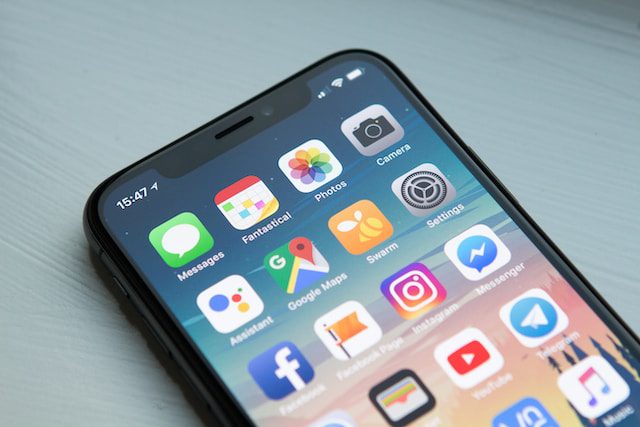
2. Download Apps from Trusted Sources
One of the simplest ways to protect your Android phone from dangerous apps is to download apps only from trusted sources. Stick to downloading apps from the Google Play Store or other well-known app stores.
3. Check App Permissions
Before downloading an app, make sure to check its permissions. Some apps may request access to sensitive information or features that are not necessary for the app to function. If an app is requesting access to sensitive information, consider whether or not you trust the app before granting permission.
4. Read App Reviews
Before downloading an app, read its reviews. Look for apps with high ratings and positive reviews. Additionally, pay attention to any negative reviews that mention security issues or other problems with the app.
5. Keep Your Phone Updated
Keeping your Android phone updated is important to protect against security vulnerabilities. Android updates often contain security patches that can protect your phone from known threats.
6. Install Antivirus Software
Installing antivirus software can provide an extra layer of protection for your Android phone. Antivirus software can detect and remove malware or other dangerous apps that could harm your phone or compromise your personal information.
7. Use App Permissions Manager:
Android phones have a built-in App Permissions Manager that allows you to control which apps have access to which features and information on your phone. Make use of this feature to ensure that only trusted apps have access to sensitive information.
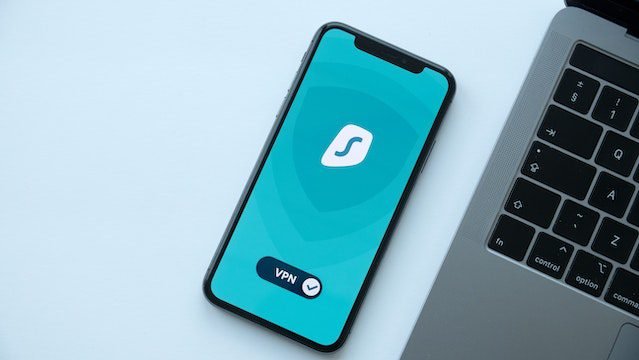
8. Use a VPN
A Virtual Private Network (VPN) can provide an extra layer of security to your Android phones. A VPN encrypts your internet traffic and hides your IP address, making it more difficult for hackers to track your online activity.
9. Be Careful with Public Wi-Fi
Public Wi-Fi networks are often not secure, and using them could put your Android phone at risk. Avoid logging into sensitive accounts like banking or email when using public Wi-Fi networks.
10. Disable Bluetooth and Wi-Fi When Not in Use
Leaving your Bluetooth and Wi-Fi on when not in use could leave your android phones vulnerable to attacks. Make sure to disable these features when you are not using them.
In conclusion, Android phones can be vulnerable to security threats, but there are ways to prevent danger. Google play protect is the king of security especially when it has to do with vulnerable app download. Using a password or PIN, installing antivirus software, using a VPN, downloading apps only from trusted sources, keeping your phone updated, being careful with public Wi-Fi, and disabling Bluetooth and Wi-Fi when not in use are all effective ways to protect your Android phone from danger. By following these simple steps, you can ensure that your Android phone remains safe and secure.









